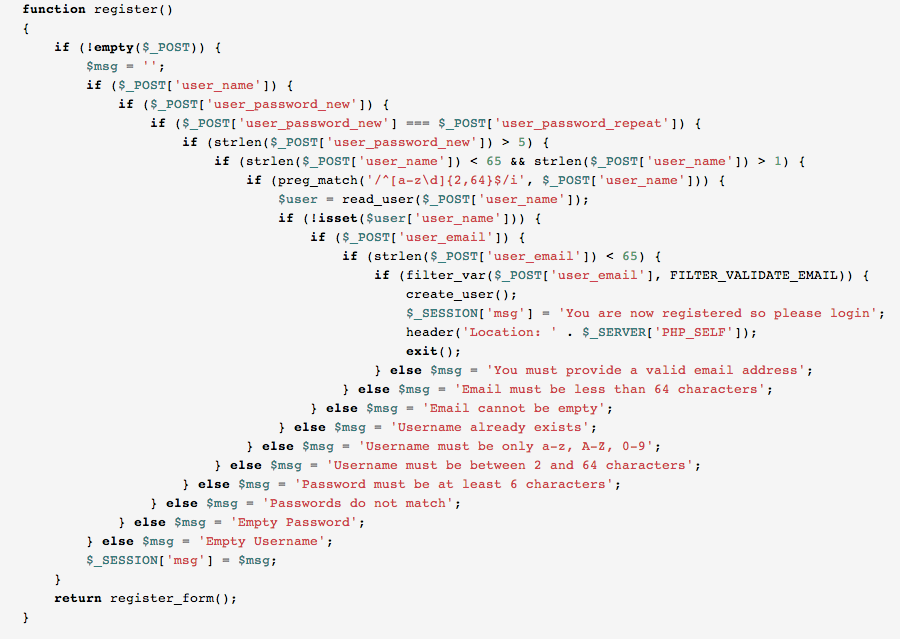Migrating Drupal from MySQL to MSSQL
So I am going to start by ranting a little bit about Microsoft Azure cloud services. Something odd about Azure is that when you are creating a new Drupal or WordPress site it will automatically crate a MySQL database but if there is already a MySQL database it will not create it automatically. You can however create a MySQL database then install your CMS and associate it with said database. The second part of my rant is that with a MSSQL database the smallest size is 2 GB and it is less expensive than the 20 MB MySQL database, which just seems odd to me.
Okay, now that I have that over with, let me get to the heart of what I wanted to talk about and discuss installing Drupal on a MSSQL and migrating (if need be) from MySQL in Azure. So, to start there is one very easy config change to allow Drupal to run on MSSQL. Download the drivers from https://www.drupal.org/project/sqlsrv then extract the files. With the files extracted copy the sqlsrv folder and drop it in the includes/databases directory in the root of your Drupal installation. After the files are uploaded update the configuration settings in the settings.php file and update the connection for the $databases to have the driver “'driver' => 'sqlsrv'”. Something to note, if you are performing this on Azure the PHP MSQL Drivers are already installed but if you are running this install on a different system you may need to install PHP MSSQL drivers.
One thing that was missing on my installation was a SUBSTRING function that is used for Drupal when performing a post. The site worked fine but when I tried to post as an authenticated user I received an error. To solve the problem I needed to add the function. Click Here for the specific TSQL code. (UPDATE)Even with the substring SQL function installed I was still having trouble. So I ended up hitting the install.php page and then running a database update. This seems to have fixed my missing SQL functions, but only time will tell if I am not missing anymore. I have included all of the functions that are created in the link referenced in this paragaraph.
So if you need to migrate from MySQL to MSSQL there are a few steps that you need to take. After creating the new database in MSSQL download the MSSQL Migration Assistant for MySQL from http://www.microsoft.com/en-us/download/details.aspx?id=42657. Point the MySQL to your old MySQL instance and point the MSSQL to the new MSSQL instance. Start by changing the target schema to dbo (this will make the migration easy). Then right click on your database and click “Convert Schema” this will create the local metadata of the schema. Once the schema conversion is done, on the target database right click and select “Synchronize with Database.” Once the synchronization is complete (this will take a while) your tables will be created but without data. Lastly right click on your original MySQL database and select “Migrate Data.”
If you have not updated your connection in your settings.php file, you can update that now to point to the MSSQL instance and you should be good. I tested my change by making a small change to my site and seeing how it reflected in the database (specifically I changed my locale on my user account).
I hope this will help the few that run Azure sites under your MSDN and do not want to pay for additional MySQL storage.